hello in this article. I will show you how to clone a larger HDD to a smaller SDD for free with the disk genius tool.
I used windows 10 and the disk genius tool in a SATA USB adapter to connect the new SSD disk.
Download
and install Disk Genius
let's start by downloading and installing disk genius go to the diskgenius.com
website
What is disk Genius?
it's an all-in-one tool for managing partitions along with
data recovery and backup restore functions check and repair disk genius
provides a clone partition to copy all data from one disk or partition to
another without interrupting any running programs it assures you a copy 100
identical to the original drive with full protection of your data against any
potential risks
Steps:
Step1: click on free download then click the
executable file to launch the install
Clone Steps
Step2: now please focus on these steps it's very
important because you can easily make a mistake to choose the source disk in
the target disk especially when the two disks are of the same brand in the same
size in my case I have the HDD disk larger than the SSD disk but for you should
have the total size of data you want to clone from the HDD disk not bigger than
the total size on the SSD disk, for example, you can't make this clone with
clonezilla it has limitations like the destination partition must be equal or
larger than the source one this is the most interesting thing about disk genius
tool
Step3: let's go to cloning then for that you must have an adapter SATA USB like in the article to connect the SSD disk or if you have a nvme disk you can find an adapter for envyme you can find it on amazon.
Step4: put the disc and the adapter together and
connect both.
Step5: you can now see it on disk genius tools
Step6: go to tools then clone disk.
Step7: select the source disk.
Step8: when the message does you want migrate system
right now does appear click on no if you click yes you will just migrate the
system partition
Step9: now select the target disk
Step10: you can now see that all partitions do appear
on the SDD disk but don't have the same size.
Step11: make sure the boot partition has the same
size for that right click and click keep size
Step12: otherwise you can resize all other partitions
with the size you like
Step13: click start
Step14: if you are sure click ok
Step15: now if you want to make a hot migration you can click on hot migration else you can click reboot to dose for more security and fully protect your data against any potential risks, I will click on hot migration
Step16: the cloning will start as we speak
Step17: once cloning is complete you should shut down
the pc and disconnect the SDD disk
Assemble
and Test
I will now remove the HDD disk and put the SDD disk that's
all it's easy thanks for reading let me know what you think of this article in
the comment.
I Hope You Like my post on How to Clone HDD to SSD for free, Larger HDD toSmaller SSD, Windows 10, Disk Genius. If it is Helpful Please don't forget to share my post with your friends.






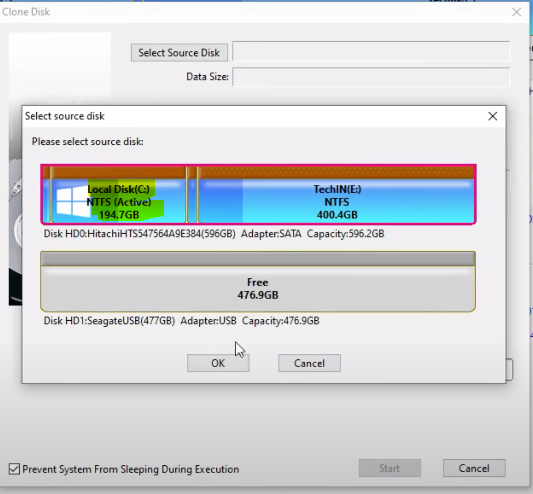





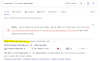


0 Comments