This article on XAMPP port 443 is in use by VMware. It is a simple step that after you change the port
of your XAMPP then you will be able to use both XAMPP and VMware on your
computer.
Description:
In this case, port 30
is used by another service as shown picture port 80 is used by following
.exe. so, in this article, I will show you how to fix this.
In this case, you don’t
need to uninstall anything. If you change the port then it will solve.
Steps
Step1: Open your Xampp.
Step2: click on config >
apache (httpd.conf). Click on it.
Step3: Now the following file will be open.
Step4: press ctr + F, type listen and click on the find
next button.
Step5: by default, you will find a listen 80 port you just have to add another add-on Listen 8080.
Step6: Second you have to change a servername, press ctr + f, and find type a servername
and find next.
Step7: by default, you will see a servername localhost:80, you just have to add one more
8080 as shown picture below.
Step8: After that go to the file and save, or simply
type ctr + s.
Step9: again, go to config
> apache (httpd.ssl.conf).
Step10: you will see this after you open.
Step11: press ctr+f and type 443, and search.
Step12: now replace that 443 into a 4433, simply add one more 3 at the end.
Step13: again, search for virtualhost and add one
more 3 on the end <virtualhost_default_:4333>. by
default, you will get 443 only.
Step14: Now save your file.
Step15: close and open your XAMPP. And start your
apache server.
Step16: Now open your browser and in the URL section type
localhost:8080/ that we change on. Now you will be able to access your file as shown picture below.
thanks for reading this article. let me know what you think
of this article in the comment section and don’t forget to share it with your
friends.



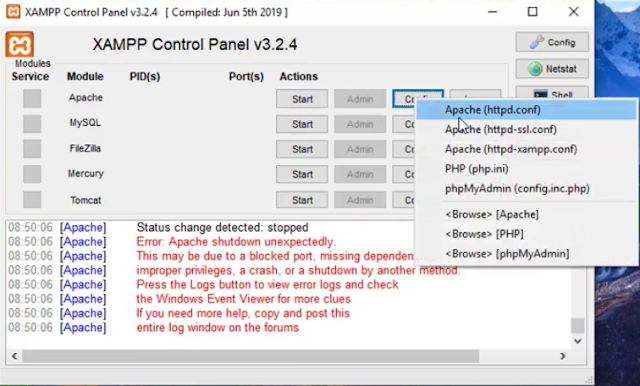







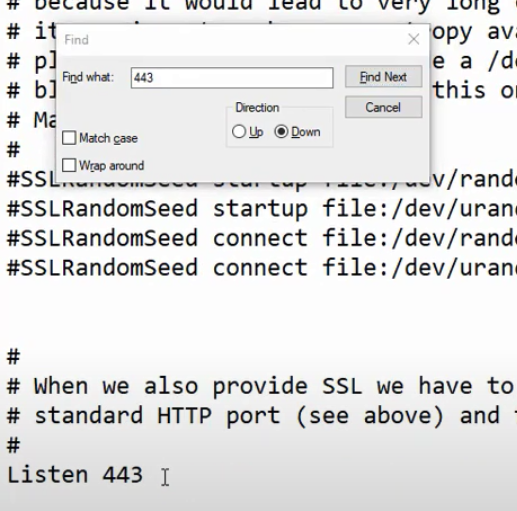


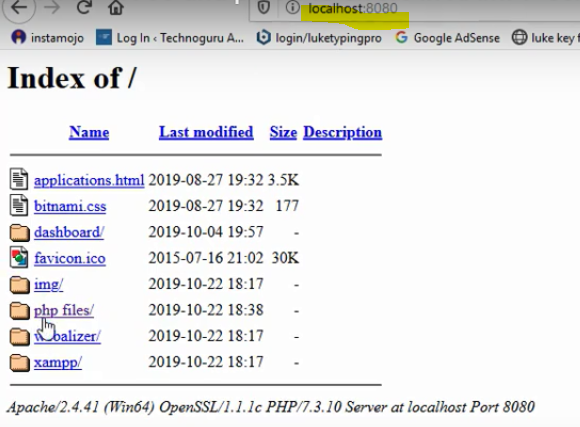



0 Comments